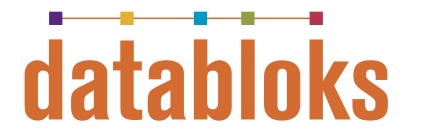General
Can I change the format of ID’s for my sales orders/customers/suppliers/purchase orders/invoices?
Yes, the format can be changed. However, that functionality is not yet available in the interface so please contact us.
How secure is my data and can other users see it?
Every piece of data is associated to only the company/user accessing it.
Sales Orders
How do I add a new sales order?
Under Sales->Sales Orders click ‘Add’ in the upper right. Start by searching for an existing company from your data.
How do I view an existing sales order?
Under Sales->Sales Orders all open/pending sales orders are listed. The most recent is at the top and the orders can be filtered by various parameters.
Sales Orders for a specific customer can also be viewed through Sales->Customers. The tabs at the top of the customer page show open orders and invoices.
Can I edit an existing sales order?
Yes, to edit the top card of the order, scroll to the bottom of that card and click the ‘Edit’ button. To edit items click on the row for that item in card 2. To add more items click the ‘Add’ button within that bottom section.
What happens if I delete a sales order?
The sales order and associated records, including the invoice, will be deleted. While the records can be restored from backup it is not a simple process, so please use caution when deleting an order.
Can I create a sales order for a one-time customer?
Customers can’t be added through the sales order creation process, so the customer will need to be added through Sales->Customers.
Why can’t I edit the sales order number?
The sales order numbers are auto-generated to ensure uniqueness and simplicity. Modifying one could interfere with other orders and is therefore not available within the interface.
Customers
Can I add customer data in bulk?
Not quite yet, though this feature is currently being tested and will be available in production very soon.
What is a parent company?
The designation of a parent company is done when that company should be the one that is billed for the order.
Picking
What is picking?
Picking is the process of locating the items on the sales order and removing the items from inventory. It also checks the quantities available before the order is shipped.
Barcode scanning feature is currently being tested and will be available in production very soon.
What happens if I need to backorder the full order?
If none of the items are available, nothing needs to be done within the picking screen. The order will simply remain in the ‘open’ stage and available for picking until the items are available.
What if I want to change the qty/warehouse of a picked item?
If you haven’t yet clicked ‘Done’ on the order within the picking screen (and therefore moving the picked part of the order to shipping), select the row of the item you want to change, edit the number, and save. If it is split, choose the row that has a status of ‘picked.’
The warehouse can be changed in the same fashion. Select the row, then select the warehouse and click ‘Save.’
If you have clicked ‘Done’ and what has been picked is now appearing in the order within Shipping, select that order, then Edit->Reopen. It fully “unpicks” your order, where it can be looked up again within Picking.
Why is my picked order not showing up in shipping?
When all available items for an order have been picked, the ‘Done’ button in the top section must be clicked to move the order to Shipping.
Why doesn’t ‘Auto Pick’ work?
The ‘Auto Pick’ feature only works when a warehouse doesn’t need to be chosen for the items, that is, when there is only one warehouse location for an item.
Shipping
How do I change an order to shipped?
In the bottom of the main section, go to Edit->Shipped. It automatically saves any data entered into the boxes above.
How do I change the number of cartons/pallets?
If carton data has been added and defaults have been set for each item, the number of cartons is automatically calculated. In order to change it for this order, or if there is no automatic calculation, that data can be added per item by selecting each item and entering the appropriate data into the boxes below. Click the Save button.
Invoices
How do I create an invoice?
An invoice is automatically generated once the sales order has been shipped.
Can I edit an invoice?
Users with administrative privileges may edit some parts of an invoice.
What does ‘reverse’ do on an invoice?
It removes the invoice and sets the status of the order back to picked. It must be shipped again to re-create the invoice.
How can I close an invoice?
Invoices are usually closed automatically once they are paid in full. However, an invoice can be closed manually by looking it up then clicking the ‘close’ button at the bottom of the header.
Receivables
What should I enter for check number if I’m not entering a check?
It’s not important so long as it’s unique for the customer.
Can I use one check/payment to cover multiple invoices?
Yes, when the check is added and saved, all outstanding invoices and amounts for that customer come up in the screen below. Click the checkbox next to each relevant invoice.
Can I pay for a single invoice with multiple checks/payments/credits?
Yes, add the check, apply the payment to the invoice. After adding the next check the invoice with the unapplied amount will come up for that customer.
How do I Post my receivables?
Look under Accounting->Invoicing, select the invoice and look at the ‘Payments’ tab at the bottom.
How do I look up payment history for an order?
Look under Accounting->Invoicing, select the invoice and look at the ‘Payments’ tab at the bottom.
Reports
Can I export data?
This feature is not yet available.
What kinds of reports are available?
- R/A: Reports->Receivables Aging Report
- Open Orders by Age: Reports->Report Select
- Open Orders by Customer: Reports->Report Select
- Invoice Details by Date: Accounting->Invoicing, enter date range, ‘List’ in the upper right.
- Payment Details: Accounting->Receivables, enter date range, ‘List’ in the upper right.
- Open Sales by Item(s): Inventory->Catalog, enter item/range, ‘Open Sales’ in the upper right
Items
What is the difference between the Catalog and Stock Ledger?
The Catalog contains one entry per item. The Stock Ledger contains the information around the quantities and locations of the items and can therefore contain multiple records per item.
How can I modify/add warehouses and/or bins?
Go to Inventory->Setup->Warehouse
Access
How can I add more users?
Go to Company Profile->User Access->Users
How do I control what level of access a user has?
Go to Company Profile->User Access->Group Access